 Circular Plane Center
Circular Plane Center
Introduction
This topic will explain the Circular Plane Center function, will explain where to find the function, and explain the options found in it. This topic will also give a brief description of Dynamic Drawing, the Snap Increment function, explain creation with quick steps, and provide links to related topics.
The Circular Plane Center Function
The Circular Plane Center function is used to create arcs of a specified radius, and start and end angles, by defining the origin of the arc. This can be accomplished by sketching, picking a point or snap point in the graphics area, or entering the coordinates of the origin. You can also use the Multi-Picking option and select multiple points in the graphics area at once to create the specified arc on each selected point.
Dynamic Drawing
This function supports Dynamic Drawing which allows you to use a combination of sketching and data entry to create the entities. Prior to confirming the desired result in the function, an adjustable preview is visible. These previews can be modified using data entry. The benefit of Dynamic Drawing is that you can quickly place and adjust the size to get the approximate result, and then use data entry to update to the exact dimensions, and coordinate values as needed.
|
Planes in Modify Mode |
Final Entities |
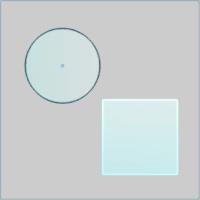
|
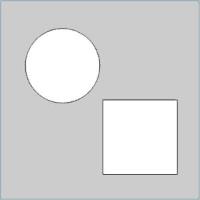
|
In the images above, we see the preview of surfaces which can still be adjusted, followed by those same surfaces after they are finalized.
Snap Increment
This function support the use of the snap increment when selecting the location of the entities. The snap increment allows you to get precise results when using mouse selection and helps to reduce data entry modifications.
To learn more, view Snap Increment.
Navigation
To open Circular Plane / Arc 3 Points - Endpoints/Radius:
-
In the Surfaces group, of the Create 3D ribbon, click the down arrow under
 Planar, and select
Planar, and select  Circular Plane.
Circular Plane.
The parameters display in the Data Entry Manager.
- Select the
 Creation Option.
Creation Option.
The Data Entry Parameters
Arc
 Creation Option
Creation Option
![]()
![]()
![]()
![]()
![]()
![]()
![]()
 Parameters
Parameters
Center
- X- sets the location of the arc center along the X axis.
- Y -sets the location of the arc center along the Y axis.
- Z -sets the location of the arc center along the Z axis.
Dimensions
-
Diameter - sets the width of the arc, as it would be in its complete circular state, from side to side.
-
Radius - sets the distance from the center of the arc to the circumference.
-
Start Angle - sets the rotation angle at which the arc begins measured from the positive X-axis.
-
End Angle - sets the rotation angle at which the arc ends measured from the positive X-axis.
-
Other Half - allows you to choose the other half of the specified angle range.
- OK - finalizes the function.
- Cancel - exits the function.
Quick Steps - Arc Center
-
Open the function and click a snap point or anywhere in the graphics area to set the arc center.
You can modify the snap increment value or turn it off while selecting the arc center and the arc radius.
The arc changes from the Preview color to the Entity color and displays with a greater line thickness to show it is the active entity.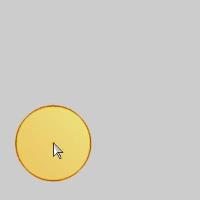
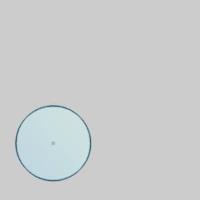
-
With Dynamic Drawing, you can update the Data Entry parameters to modify the active entity, or you can continue sketching.
If you continue sketching, the active entity is automatically finished, as seen in the images below.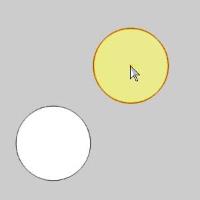
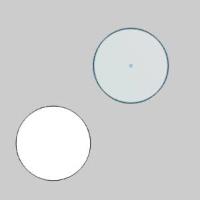
-
After updating the Data Entry parameters, to finish the active entity, you can either click OK or you can click the next arc center.
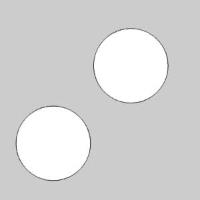
-
Repeat this process of using sketching and data entry to create arcs as needed.
-
To close the function, click Cancel.






